Publishing pages
Once pages have been edited and the changes saved then they need to be published for users to see them on the internet.
Publishing a page in Magnolia is called activation and is carried out from the AdminCentral screen. If you wish to remove a page from the internet, but still be able to edit it, then you simply need to deactivate it.
Page Status
|
In Magnolia all pages are edited using an author server located at http://jboss.org/author before being published onto one or more public servers that serve content at http://jboss.org. This design allows the public servers to be tuned for reading and simplifies the creation of a cluster to handle high loads. Copying a page from the author server to the public server/s is called 'activation' and removing it from the public server/s (but leaving it on the author server) is called 'deactivation'. For this reason the Status column in the Website tree of AdminCentral shows the current status of a page as follows: Red - the page only exists on the author server You will need to manually refresh the tree view to show the status of a page that's recently been being activated or deactivated as this happens asynchronously on the server.
|
Step 1: Activate the page
To activate a new or edited page simply select it in the tree list and click the 'Activate this page' button in the toolbar at the bottom. Alternatively you can right-click on the page name and select 'Activate this page' from the context menu that appears.
If you wish to activate a page including all of its subpages then you simply need to right-click on the page name and select 'Activate incl. sub pages' from the context menu.
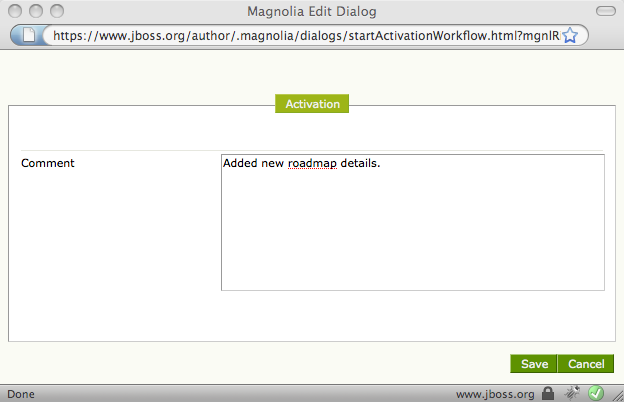
Step 2: Enter an activation comment
|
Once you've chosen to activate a page then a new window will appear where you can enter an activation comment. This can be used to record a brief summary of the changes made. Clicking the Cancel button will cancel the activation process and no further action will occur. |

|
Once an activation comment has been saved then a dialog will appear confirming that the activation workflow has been started: |
Unpublishing pages
To remove a page from the internet, but still retain a copy for editing, you simply need to de-activate it.
This can be done by selecting the page in AdminCentral and clicking on the De-activate button on the toolbar at the bottom. Alternatively you can right-click on the page and select De-activate from the context menu that appears.
The status of the page will turn to red to indicate that it's no longer on the public server/s.
